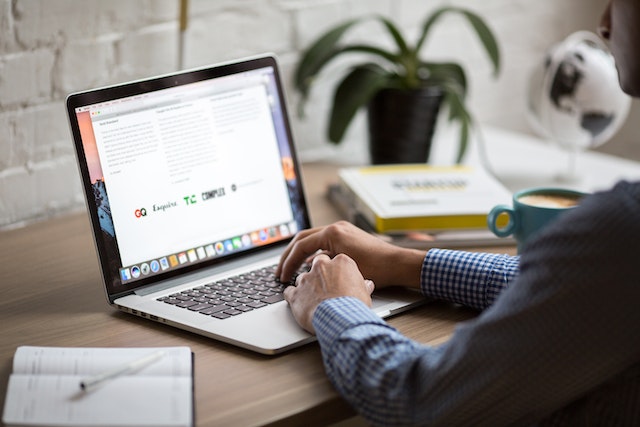Outlook is an essential application for managing emails, calendars, and tasks. However, at times, it may experience performance issues, freeze, or crash unexpectedly. One way to troubleshoot these problems is to start Outlook in safe mode. In this article, we will discuss how to start Outlook in safe mode and the benefits of doing so.
What is Safe Mode in Outlook?
Safe mode is a diagnostic mode in Outlook that starts the application with minimal features and settings. When Outlook is started in safe mode, add-ins and extensions are disabled, and the program runs in its default configuration. Safe mode is used to troubleshoot issues with Outlook, such as startup problems, add-in conflicts, and slow performance.
How to Start Outlook in Safe Mode?
- Close Outlook if it’s already open.
- Press the Windows key + R to open the Run dialog box.
- Type “Outlook.exe /safe” in the Run box and click OK.
- If prompted, select the Outlook profile you want to use.
- Outlook will now open in safe mode.
Note: If you’re using a version of Outlook prior to 2013, type “Outlook.exe /safe:3” instead.
Benefits of Starting Outlook in Safe Mode
Starting Outlook in safe mode provides several benefits:
Identifies and fixes issues: Safe mode helps identify the root cause of issues with Outlook. By disabling add-ins and extensions, you can determine if they’re causing problems and remove them if necessary.
Improves performance: Safe mode runs Outlook in its default configuration, which can help improve performance and speed up the application.
Enables troubleshooting: By starting Outlook in safe mode, you can troubleshoot issues with Outlook without affecting other programs or settings on your computer.
Conclusion
Starting Outlook in safe mode is a useful tool for troubleshooting issues with the application. By following the steps outlined in this article, you can start Outlook in safe mode and identify and fix any problems you may be experiencing.