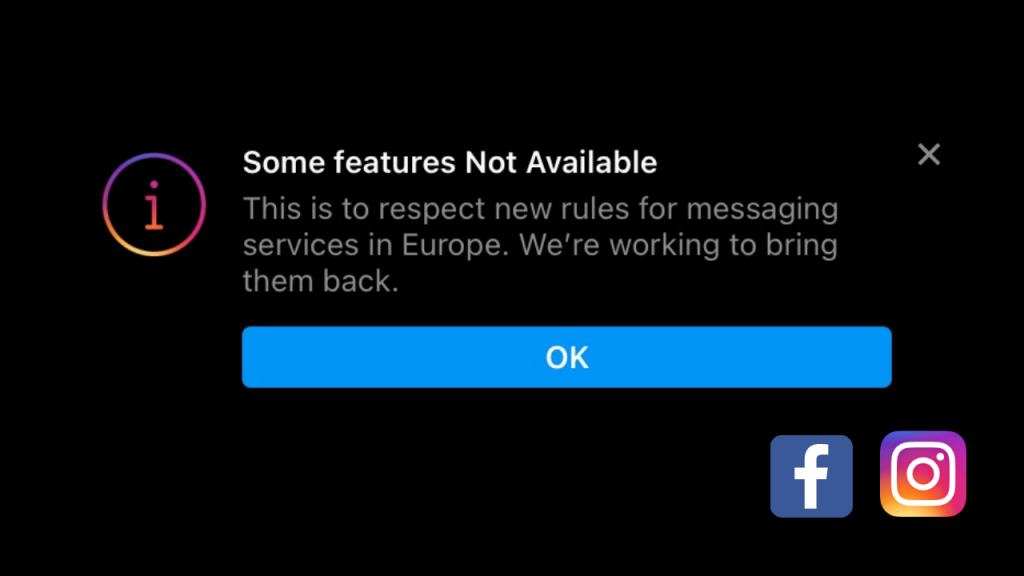No matter if you agree or not, a lot of users are using Instagram for the major chunk of the day. From scrolling the newsfeed to messaging our friends, It is that application where we are glued up every time.
Therefore like all social media platforms, it is the liable platform where errors, problems, and bugs can run automatically. One of the major issues that occur on Instagram is about DMs.
It is a general fact that if you are not able to send or be able to receive messages or even can’t even view the messages, then there are several ways where you can solve the issues related to Instagram error messages. In this article, we are going to discuss with you how to find out Instagram error messages in brief.
What Are The Several Causes That DMs Not Work
Below we have discussed several causes why DMs do not work.
-
Server Outrage
One of the most common reasons for having problems with Instagram messages is server outrage or disruptions. It is not only caused by messages but even by posts, reels, and over several general usages.
-
Internet Issues
Suppose the ISP of your internet has a history of connection problems that it might be suffering from poor connectivity. In this case, it will not just affect your Instagram usage but also it has an impact on the general usage of Instagram.
In addition, there are several VPN services, and one of them is express VPN which can also interfere with your internet connectivity and also cause issues on Instagram.
-
Old Build Of Instagram
Like other software applications, Instagram receives a lot of updates over several periods to ensure that your application is running smoothly. If you have missed out on any updates, then several Instagram error messages will occur. This could be fixed after several updates but it is one of the reasons for having errors in DMs.
Several Ways To Fix The Instagram Error Messages
Below we have discussed several ways to fix the Instagram error messages.
1) Check The Internet Connection
Having an error or disruption in the Internet connection might sound silly, but this is one of the most common mistakes. In order to work on Instagram’s DM, it is very much essential to be connected to the internet in a proper manner.
If you have sent any message but didn’t receive it yet, then it is all about connectivity problems. In this case, it is important to stay connected, and that is why it is important to test other parts of Instagram software.
For example, for checking the internet connection, it is important to check that stories are opening, that every icon on Instagram is properly appraised or not, and so on. If you have proper connectivity, then it is difficult to get the messages.
2) Check The Instagram Outage
While we are speaking about the internet connection, we are reminded that sometimes Instagram servers have problems. There can be several server disruptions, such as server load, total outage, and malfunction.
Therefore it is important to check whether Instagram is down for you or for everyone. If everyone has posted an outage graph as reported on Instagram.
On the other hand, to fix Instagram’s server problems, you have to use the parent software of Instagram named “Meta.”
This parent company easily fixes any issue related to Instagram in a quick manner. Once the server of Instagram is done with the backup, then you can use the DM feature the confirmation of working properly or not.
Visit Us: SB News Room , Real Wealth Business , Tour And Travel Blog , Dream And Travel
3) Logout And Login Again
When the Instagram DM is not working properly, then it might be for some issue. In this case, If you have surety that you have a proper internet connection or no issue with the Instagram server, then you can try this method which is just simply log in and log out.
Therefore you need to completely close the application then you can log out on iOS. But the step is simply different for android, which is you just simply go to the “settings,” and then you have to go to the end of the interface.
After that, you will see an option “Log out (gap) username.” Then just, simply click on that. You will be logged out automatically from your Instagram profile.
On the other hand, if Instagram says that “Try Again Later, we restrict certain activity to protect our community,” then it just simply means that your Instagram account is temporarily blocked by the Meta community and might be for that reason you couldn’t see any received message.
4) Clear Instagram Cache
Like other applications, Instagram keeps a small amount of data on the application usage, which is called the cache. In this case, if there is any error occurring on Instagram DM, then just simply clear the Instagram cache.
The process of clearing the Instagram cache is
-
First, you have to open the “settings,” and then you have to select “app.”
-
After that, there is an option called “app management” than just simply click on it
-
Then there will be a list of applications for your phone.
-
After that, select the “Instagram” application
-
Then open “storage usage.”
-
Moreover, click “clear data.”
In this way, you can easily clear the Instagram data.
Visit Us: Social Media Magazine, Tech Trends Pro, Follow The Fashion, Online Health Media
Conclusion
We have discussed several ways to fix the Instagram error messages above in this article. At the same time, there are several ways to fix Instagram error message problems.
In this case, you just simply shake your phone, and then you will be able to see the error reporting screen. Actually, while there is an error in DM, then it is not always about the Instagram messenger problems but sometimes other multiple problems out there.
Thank you for reading till the end.